Tutorials
 Step 1: LOAD SUPPORTING DOCUMENTS
Step 1: LOAD SUPPORTING DOCUMENTS
Add Documents, Links to Online Content, Photos, or Describe Something
- Black out your Social Security Number and any other sensitive information in your documents
- Use Menu (Add.Edit.Delete) to upload your content or add reference information
- Use (Order) Menu to change the display order of your documents or reference information
 Step 2: CREATE HYPERLINKS
Step 2: CREATE HYPERLINKS
Add employer names or company names, also called "targets"
- If you create a "generic" link, you can put it in your resume and anyone who follows that link will be prompted for their company name
- If you create a "specific" link, you put in the employer name, and you put that link in your resume and send it. When that link is clicked you will know it was them.
 Step 3: PLACE HYPERLINKS
Step 3: PLACE HYPERLINKS
Insert Hyperlink into a copy of your resume
- Make a copy of your resume and insert a hyperlink into it
- Send or upload that resume to the company for which you creatd the hyperlink
- * Pay attention that you send the resume with the correct link to the corresponding target company
Other
 How to Unsubscribe
How to Unsubscribe
Click the UnSubscribe button, which will take you to paypal to order your cancellation
- When you unsubscribe you may lose some functionality with Expand Resume
- Your account will no longer be automatically renewed
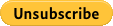
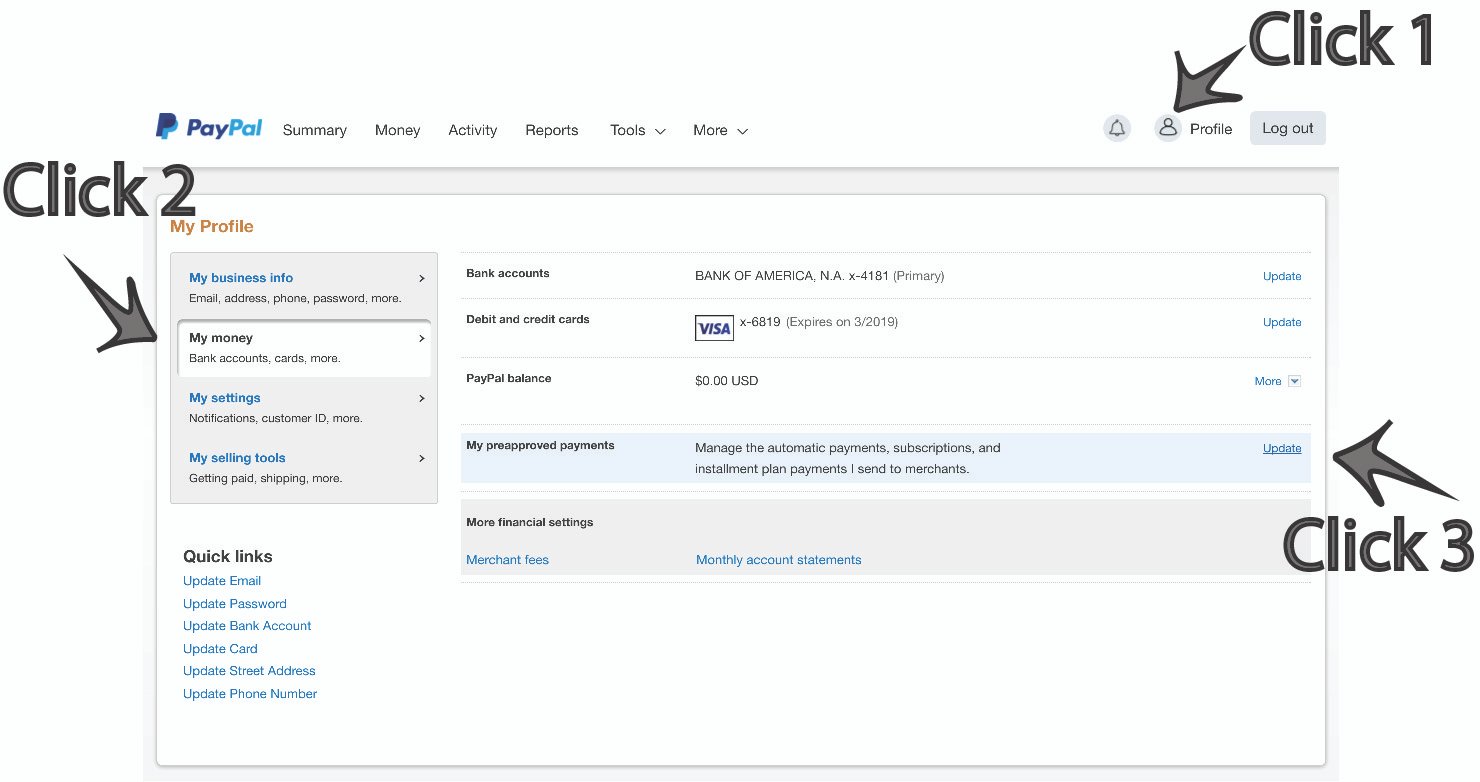
 Example and Template Resume
Example and Template Resume
Download Copy: RESUME.doc
